Introduction
Managing your spending on the Google Cloud Platform (GCP) is an essential part of optimizing your cloud resources. This guide will walk you through how to set up budget alerts on your Google Cloud account to help you monitor your expenditures.
Step 1: Access the Google Cloud Platform
Assuming that you've already created a Google Cloud Account, log in to the platform to get started. If you haven't, you'll need to do so before proceeding.
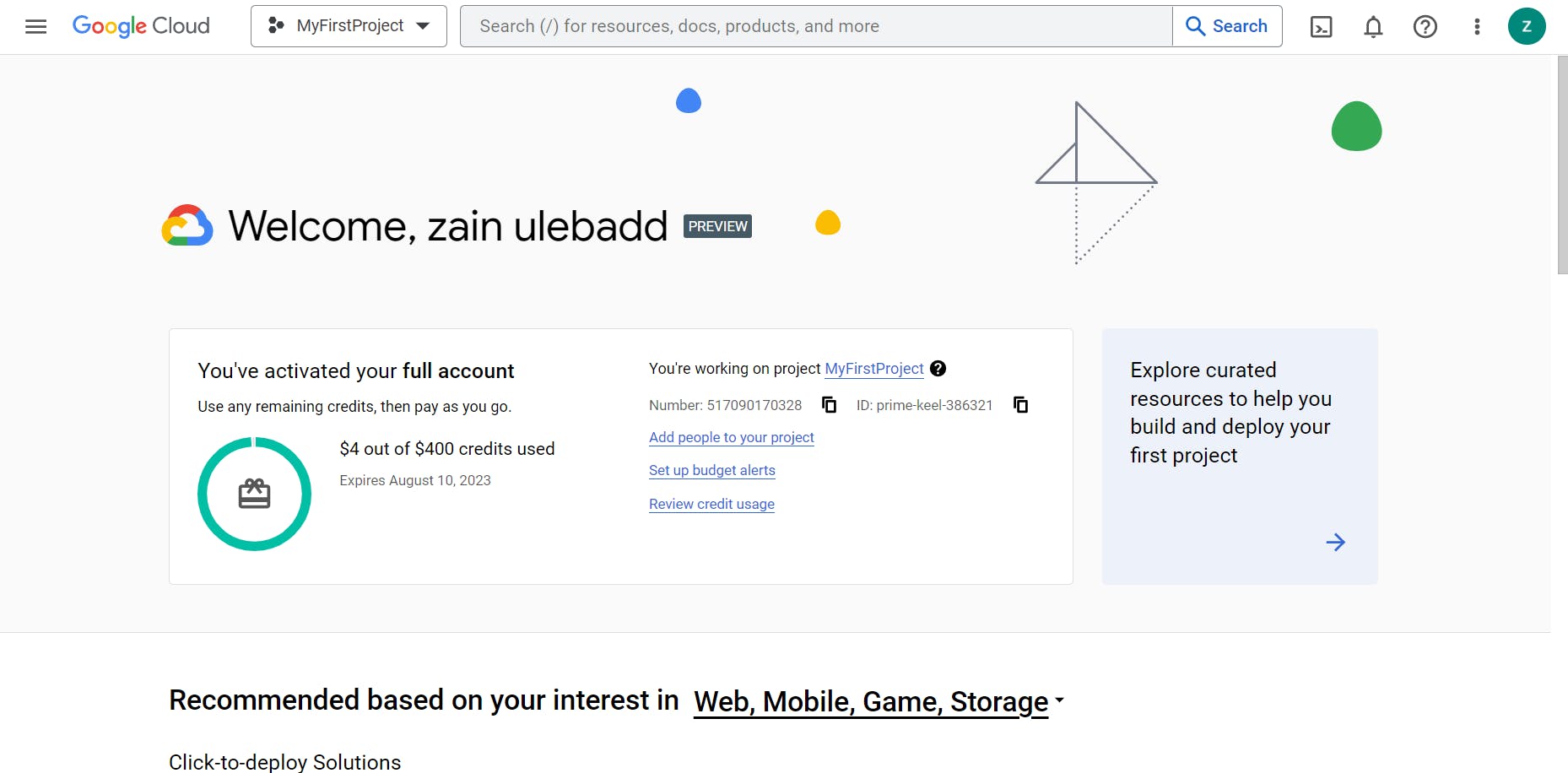
Step 2: Navigate to the Billing Section
Once you've logged into your Google Cloud Account, navigate to the 'Billing' section from the side navigation menu. This is where you'll be able to manage your billing accounts, budget, and costs.
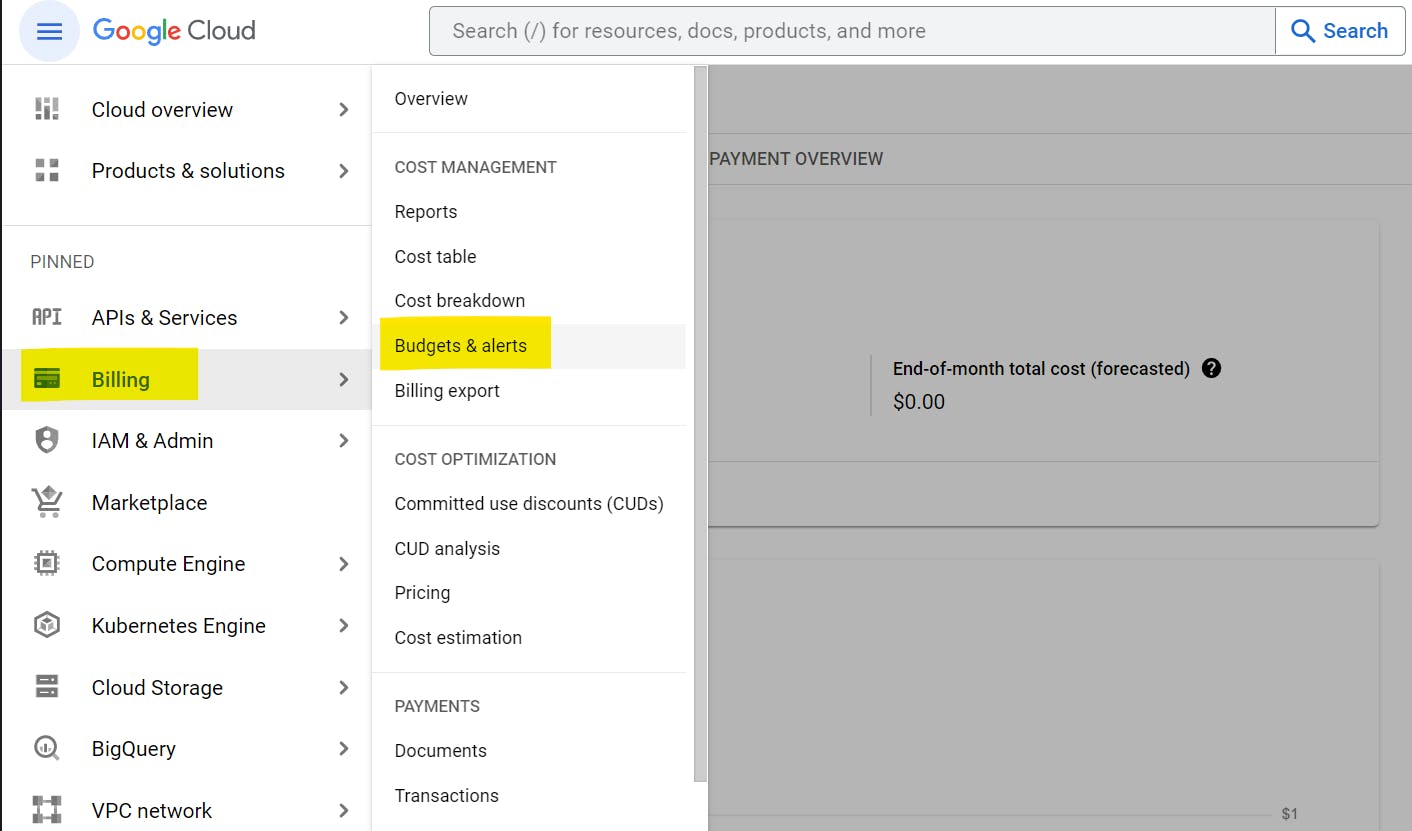
Step 3: Open the Budgets & Alerts Section
Within the 'Billing' section, you'll find a sub-section named 'Budgets & alerts'. This is where you'll be able to manage all your budget settings and alerts.
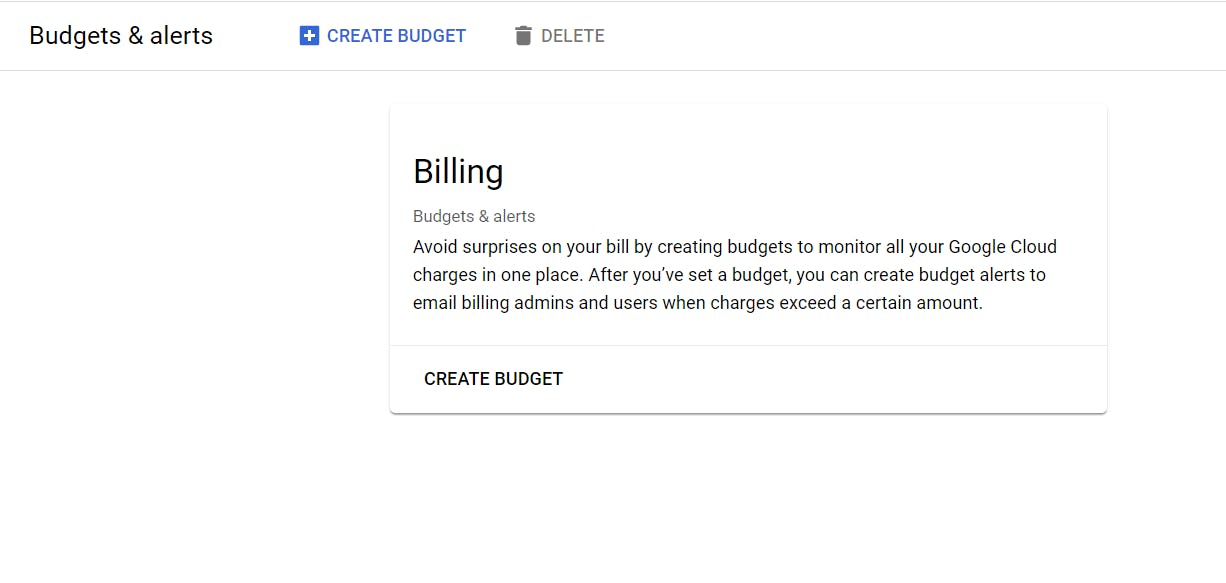
Step 4: Set Up a New Budget Alert
Click on the 'Create Budget' button to initiate a new budget alert. You'll be asked to provide various details such as:
Name of the Budget: Give your budget a unique name for easy identification.
Projects: Specify which projects this budget applies to.
Products: Define if this budget applies to specific products/services in GCP.
Services: Indicate if this budget should apply to certain services.
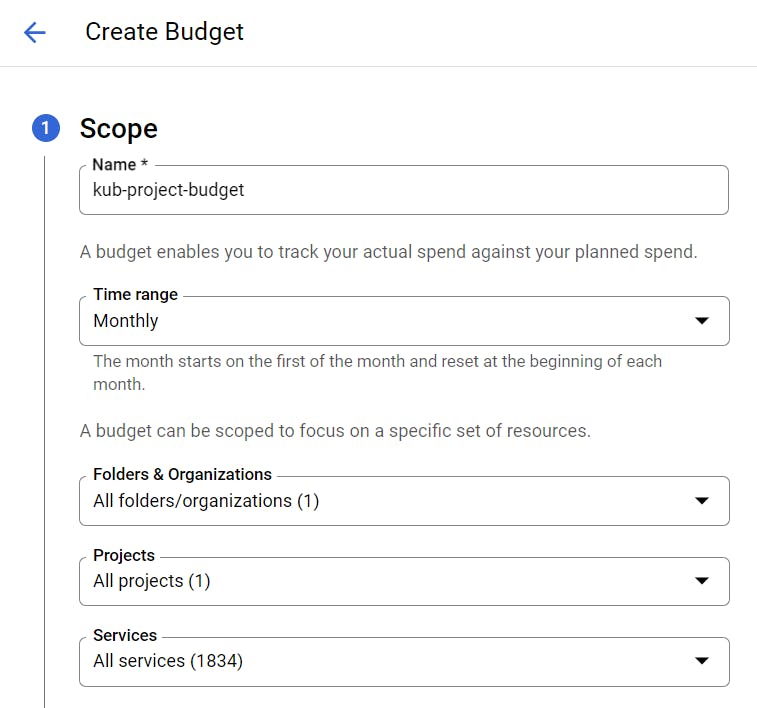
Step 5: Specify Your Budget Amount and Time Range
The next step is to set your budget amount and determine the time range. This could be a daily, weekly, or monthly budget, or you could set up a custom period if you prefer. Ensure to provide the target budget amount in your preferred currency.
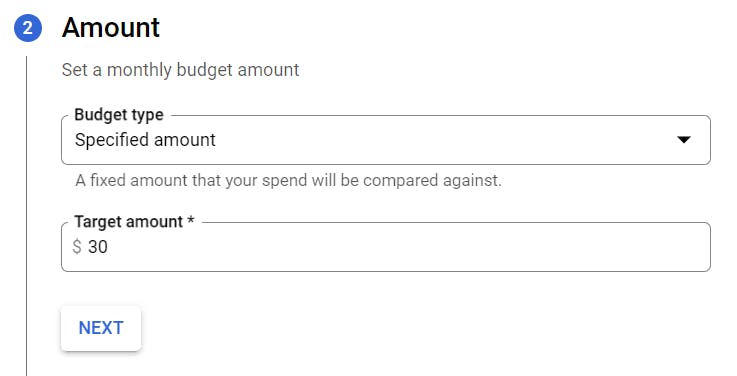
Step 6: Configure Alert Thresholds
The final step in creating your budget is to set the alert thresholds. These thresholds are the points at which an alert should be sent to your specified email. For instance, you may want to receive alerts when you've spent 30%, 50%, or 90% of your budget. Adjust these percentages based on your preferences.
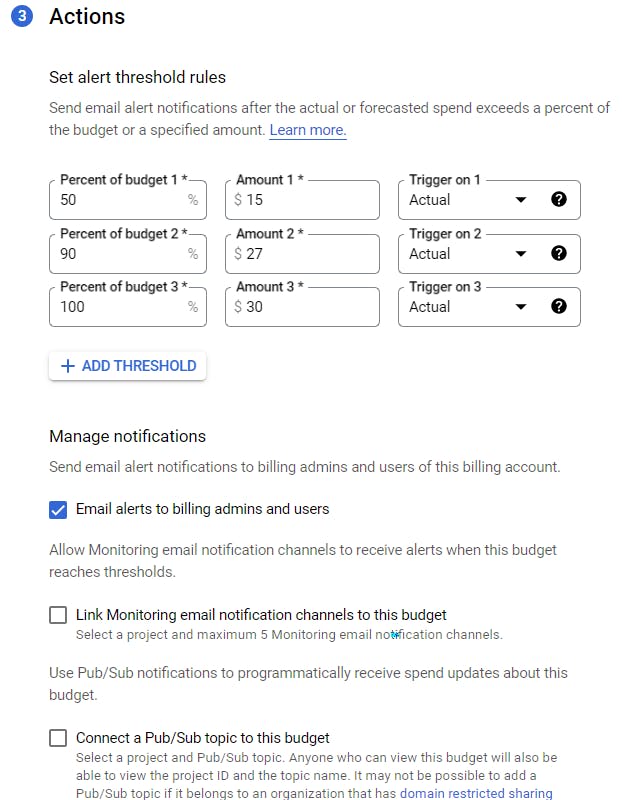
Step 7: Save and Monitor Your Budget
After you've filled in all the details, click 'Save'. Your new budget is now active, and depending on your set thresholds, you'll start receiving email alerts as you reach these thresholds.
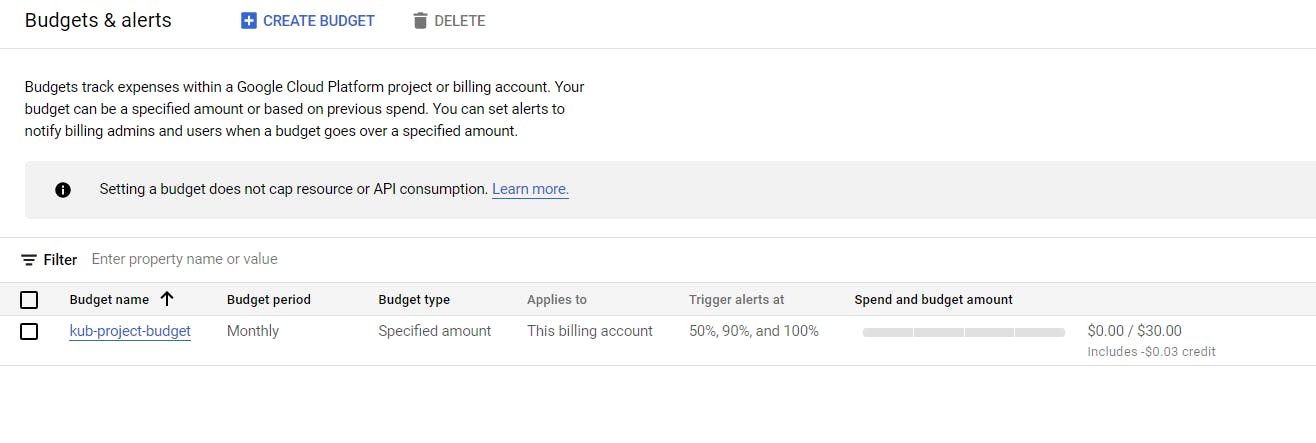
Conclusion
Monitoring your spending on the Google Cloud Platform is critical for managing your cloud resources efficiently. With these budget alerts, you'll be
Better informed about your spending patterns
Enabling you to make more informed decisions about your resource usage
Regularly review and adjust your budget and thresholds to align with your current needs and to prevent unexpected charges.
The Fun Finale!
Well, folks, it seems we've run out of cloud talk for the day! I hope this guide has helped demystify budget alerts on the Google Cloud Platform.
Until then, why don't you drop by my GitHub? I go by zainuleb there and I keep it updated with all sorts of cool projects. And hey, while you're surfing the interwebs, feel free to connect with me on LinkedIn too. Let's talk tech, dreams, or the latest funny cat memes.
Last but not least, for the day-to-day shenanigans you can find me on Instagram at @zainuleb. I promise my feed is more than tech stuff.
Until we meet again keep exploring, stay curious, and remember, in a world where you can be anything, be kind (and be thrifty with your cloud spending!)
Catch you on the flip side!
-Zain
